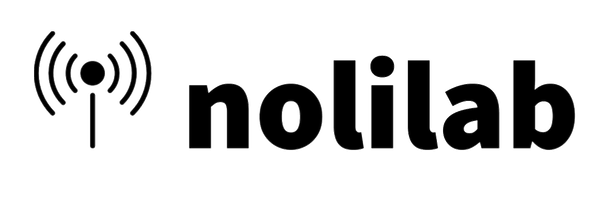Loco
Guía paso a paso para conectar su Gateway y Loko en The Things Network
Configuración de la puerta de enlace:
- Vaya al sitio web de The Things Network y abra una cuenta.
- Vaya a la página Consola. Icono de perfil -> Consola.
- Seleccione su región y aparecerá una página con dos opciones: “Ir a Aplicaciones” e “Ir a Gateways”.
- Si está agregando su propia puerta de enlace, primero configúrela de acuerdo con la documentación del fabricante.
- Seleccione “Ir a las puertas de enlace” para agregar una puerta de enlace. Haga clic en Registrar puerta de enlace para registrar su propia puerta de enlace. También puede utilizar puertas de enlace disponibles públicamente si están disponibles en su región, lo que podría tener un costo.
- Para registrar su puerta de enlace, elija el plan de frecuencia adecuado para su región.
- Utilice el ID de puerta de enlace obtenido durante la configuración para conectarse a Internet. Registre la puerta de enlace utilizando el plan de frecuencia recomendado.
Crear una aplicación en TTN
-
Después de registrar su portal, vuelva a la sección “Ir a Aplicaciones”. Haga clic en el botón “Crear aplicación” y asigne un nombre o ID a su aplicación.
-
Haga clic en el botón “Registrar dispositivo final” en la página de la aplicación que acaba de crear. Ingrese los detalles del dispositivo final manualmente. Para JoinEUI, puede colocar cualquier cosa correspondiente a la configuración de APP-EUI en la aplicación Loko Configuration Tools.
- Haga clic en el botón Confirmar. Aparecerán más configuraciones. Presione los botones Generar para crear Dev-Eui y App-Key. Luego, haga clic en el botón Registrar dispositivo final.
- Puede ver los parámetros del dispositivo en la descripción general. Necesitará los parámetros de activación para configurar la unidad Loko Air mediante la herramienta de configuración.
Configuración de Loko Air:
- Abra la aplicación Loko Configuration Tool, seleccione el puerto y presione leer para leer la configuración.
- Habilite LoRaWan y complete los parámetros requeridos. Los parámetros deben coincidir con la información de activación del dispositivo final de la página TheThingsNetwork. AppEUI es JoinEUI y los demás son los mismos que en el sitio web.
- Presione el botón de envío y espere unos segundos. Reinicie la unidad Loko Air.
Monitoreo de datos en vivo:
- En el sitio de TTN, en la sección de su aplicación, vaya a formateadores de carga útil y elija CayanneLPP para el enlace ascendente.
- En la página del dispositivo final del sitio web de TheThingsNetwork, deberías ver datos en vivo una vez que la puerta de enlace reciba información de Loko. Los datos en vivo y la ubicación de la unidad aérea de Loko aparecerán en el mapa.