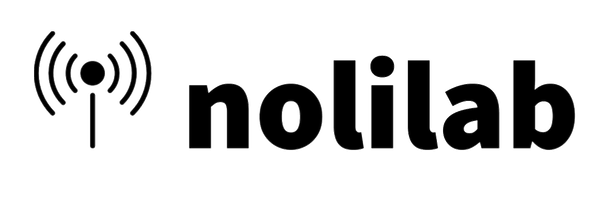Step-by-Step Guide to Connecting Your Gateway and Loko on The Things Network.
In this blog, we will show how to set up Gateway and Loko in order to connect TheThingsNetwork.
- Go to The Things Network website, and open an account.
- Go to Console page. Profile Icon -> Console
- Then it will ask you to choose your region, when you choose your region, a page will appear with 2 options. “Go To Applications” and “Go To Gateways”.
- If you are going to add your own gateway, first you need to set up your gateway in order to connect it to the internet. How to set up the gateway, you can check from the manufacturer's documentation.
- Choose “Go To Gateways” for adding a gateway. Click on Register Gateway button in order to register your own gateway. You can use publicly available gateways as well, if it is available for your regions. It might cost you some fee.
- To Register your gateway, choose the appropriate frequency plan according to your region.
- You get the Gateway ID while you set it up to connect to the internet. It has to be the same Gateway ID. Choose frequency plan (recommended one was fine for me), then register gateway. Done with the gateway configuration.
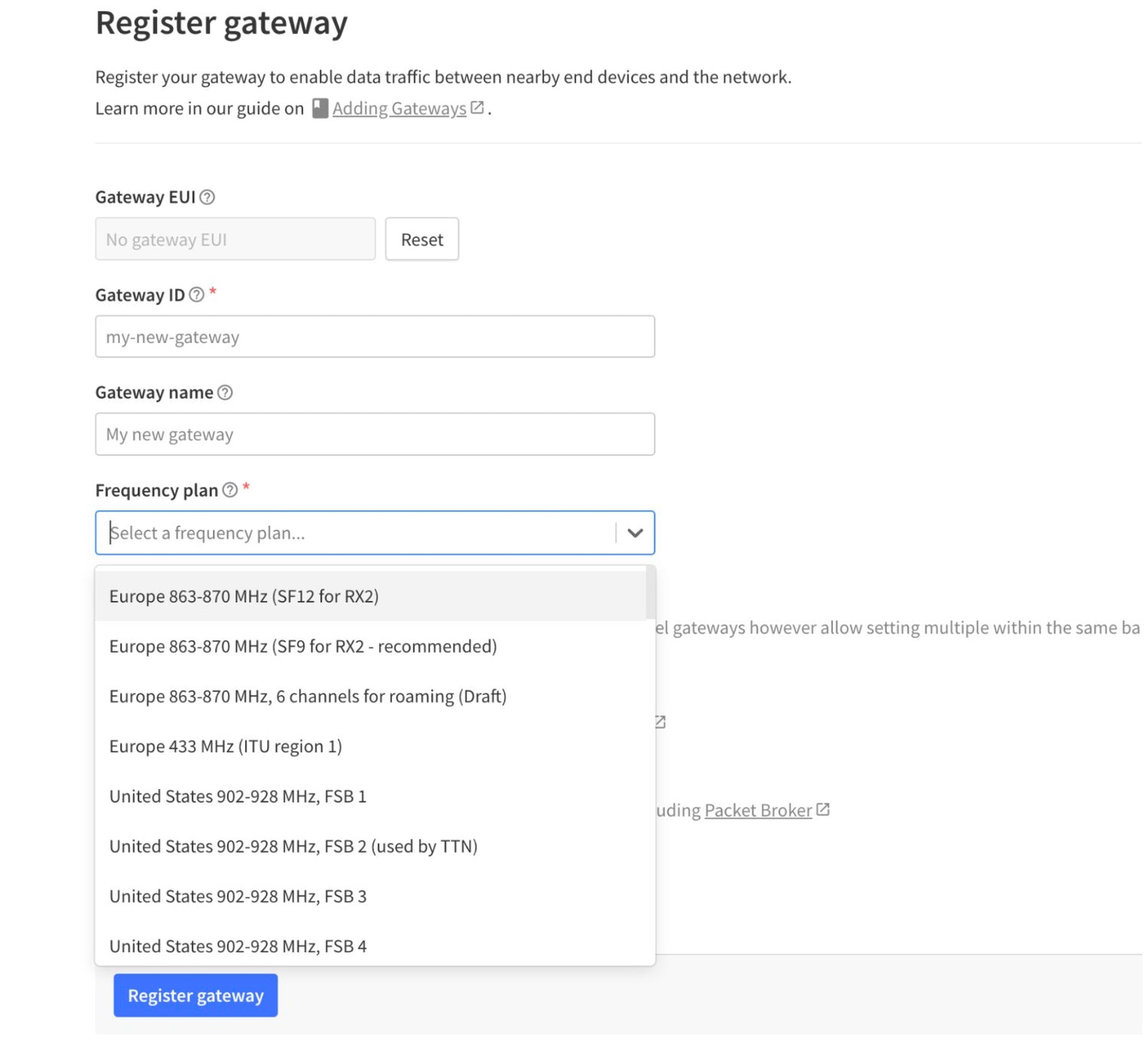
8. After registering your device go back to the “Go to Applications” section.Click on the “Create Application” button and give a Name/ID to your application.
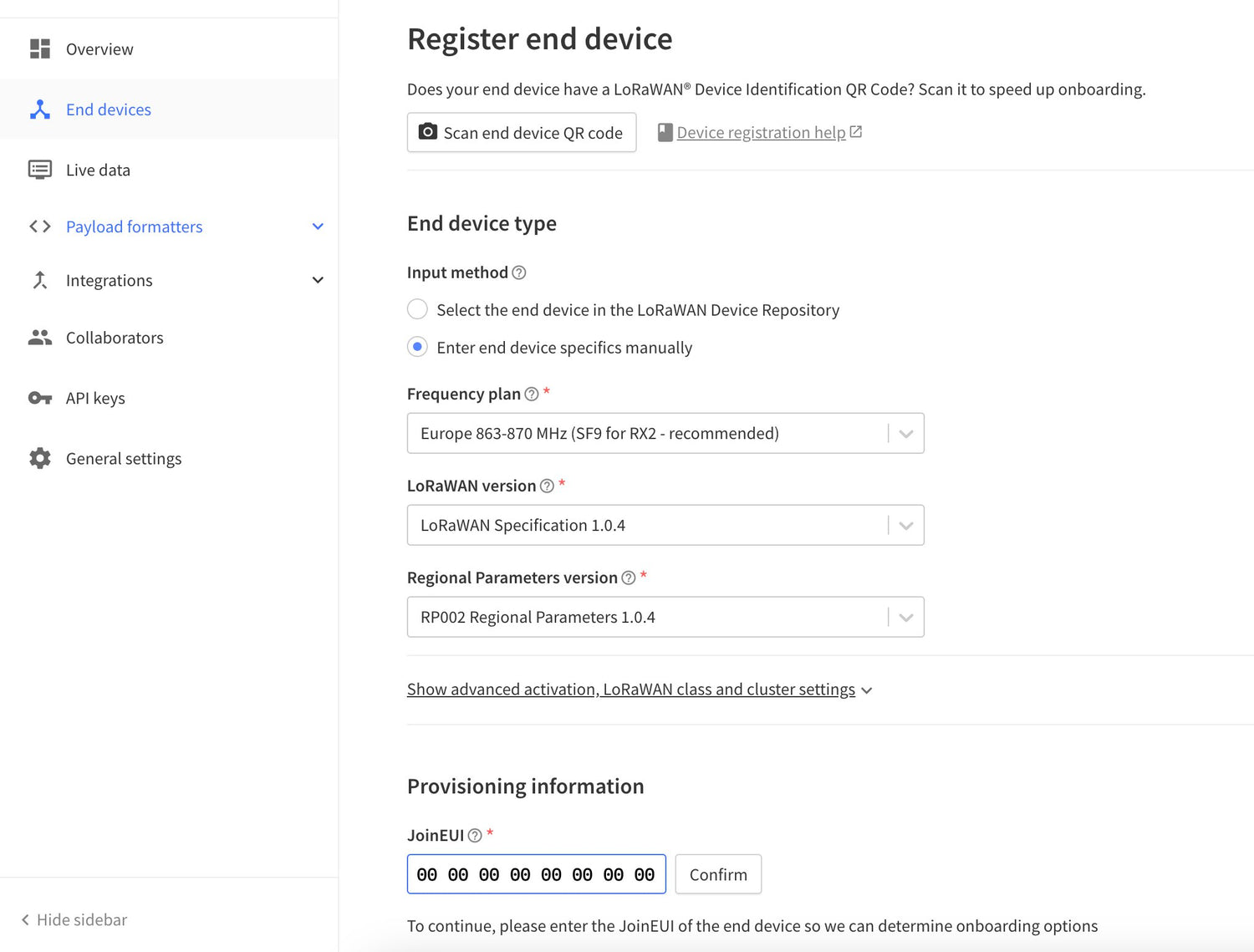
9. Then click on “register end device” button on your newly created application page. Enter end device specifics manually. For the JoinEUI you can put anything. It corresponds to APP-EUI settings on the Loko Configuration Tools app.
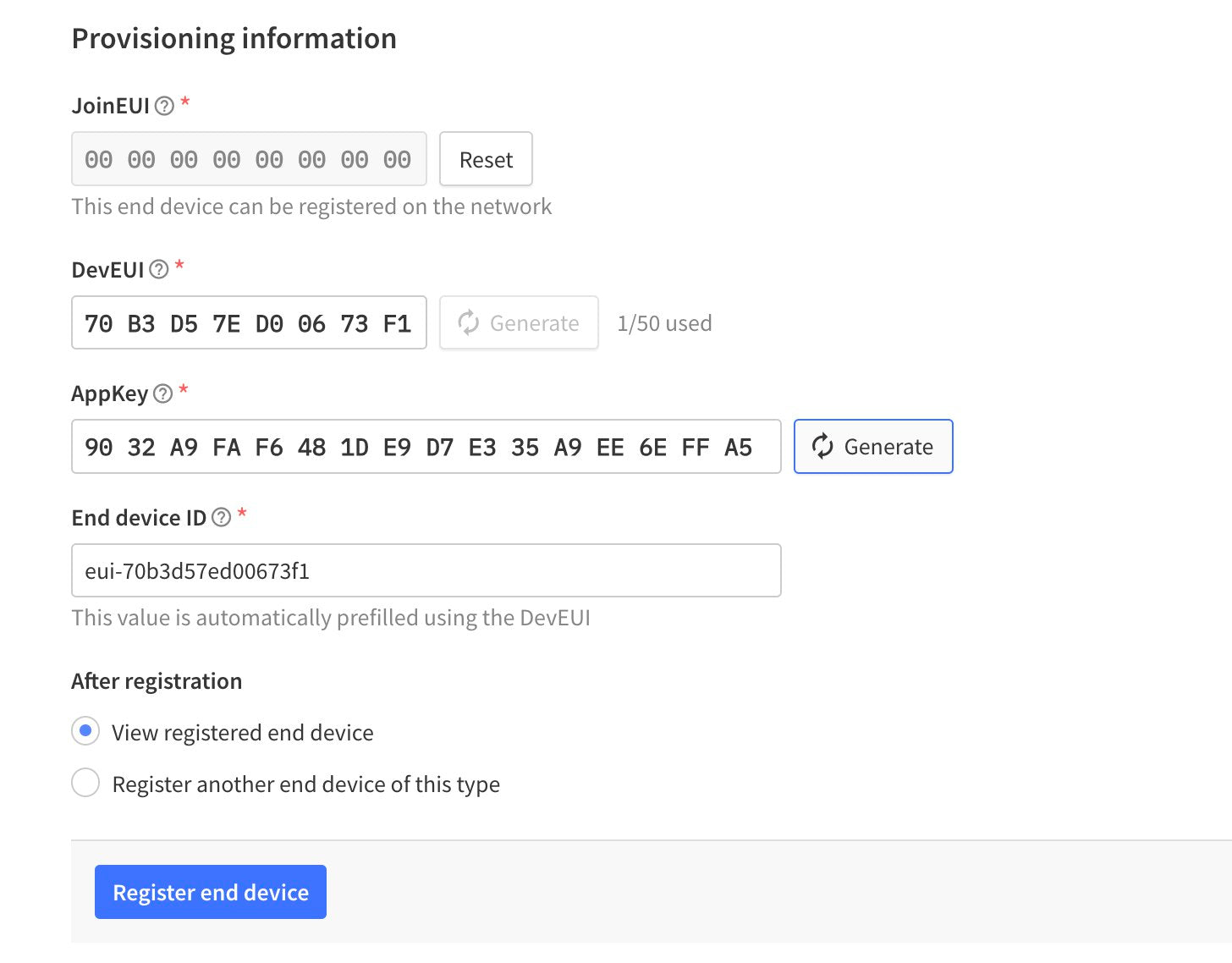
10. Click on the Confirm button. Then more settings will appear. You can just press the generate buttons in order to create Dev-Eui and App-Key. Then click on register end device button.
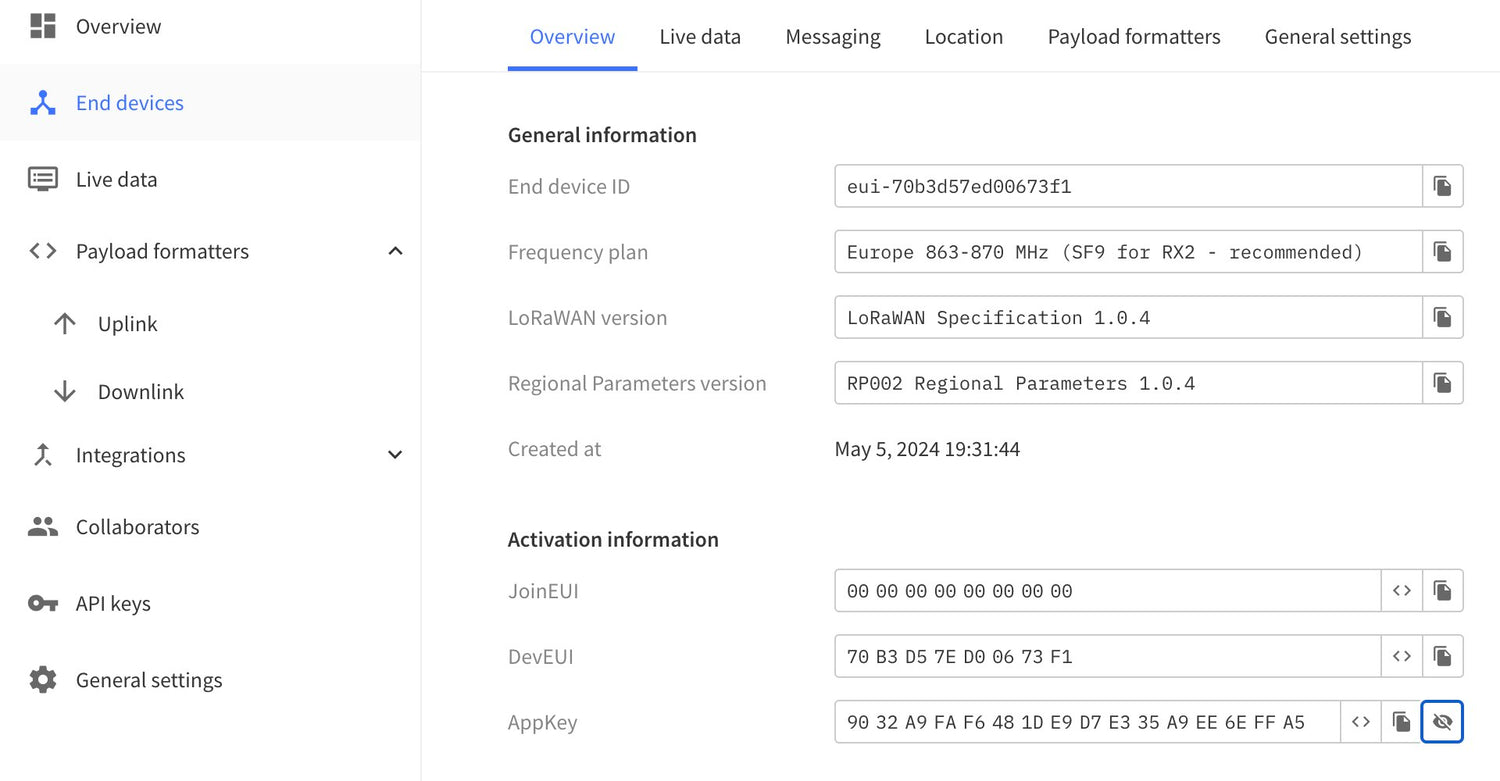
11. You can see the device parameters from the overview, you will need the activation parameters in or the set up Loko Air unit from the configuration tool
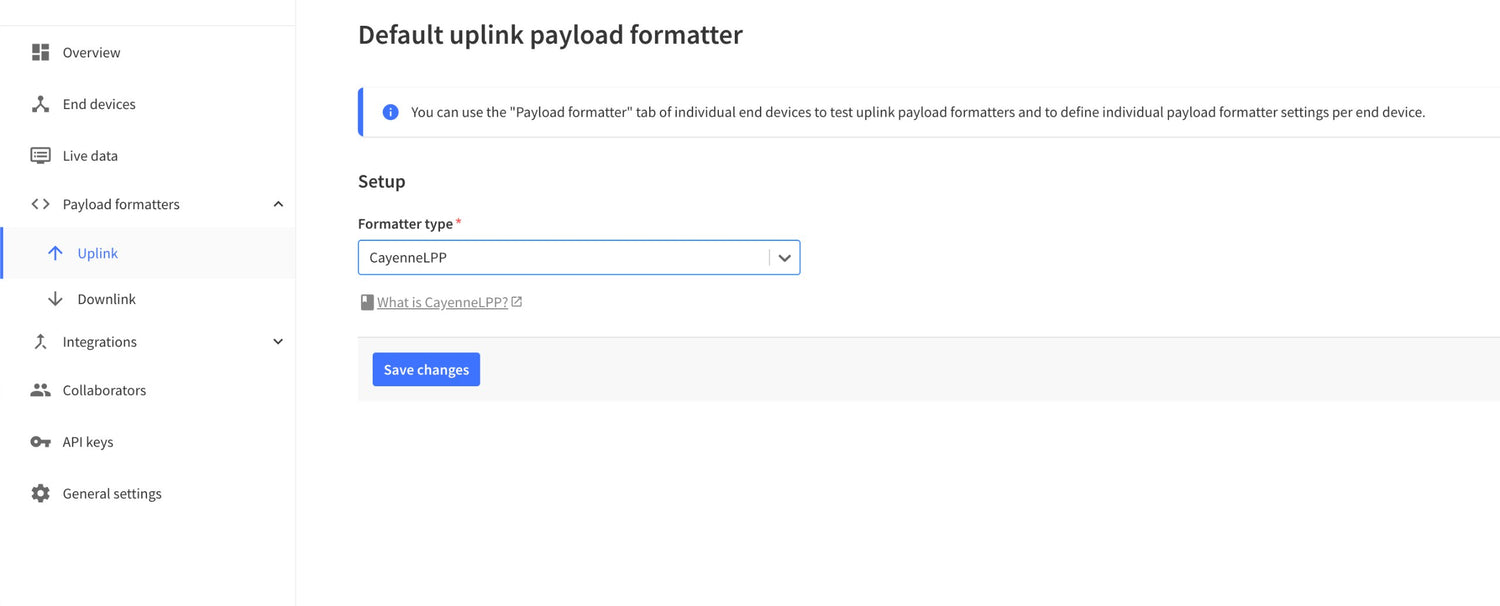
12. Go to payload formatters and choose CayanneLPP for the uplink, and we are done with this site settings
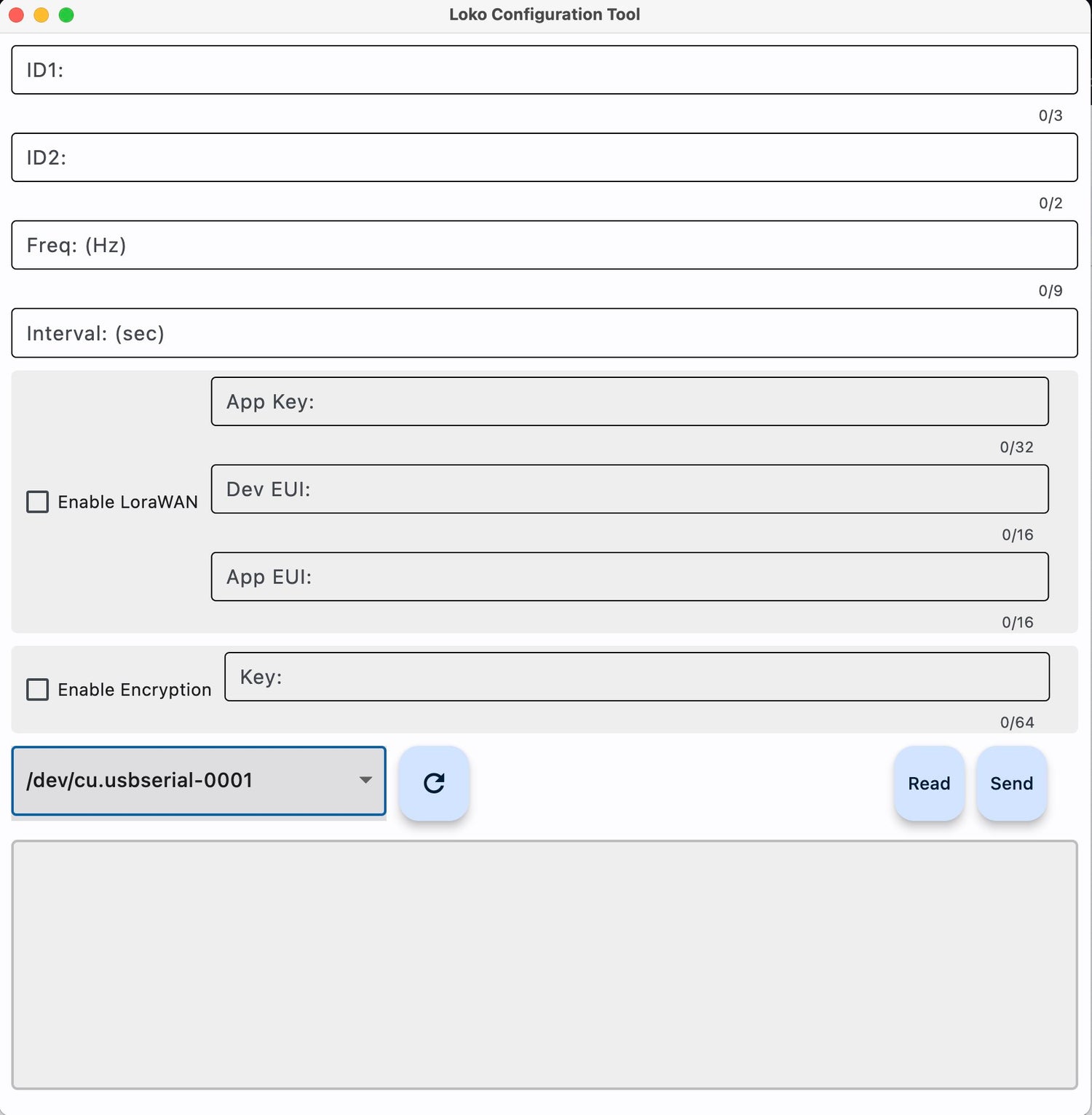
13. Now open the Loko Configuration Tool app, select port and press read, in order to read the settings.
14. Enable LoraWan and fill out the required 3 parameters. Parameters should be according to the TheThingsNetwork page, End device activation information. AppEUI is JoinEUI, others are same as on the website.
15. Then press send button and wait a few seconds. It is all set. Restart the Loko Air unit.
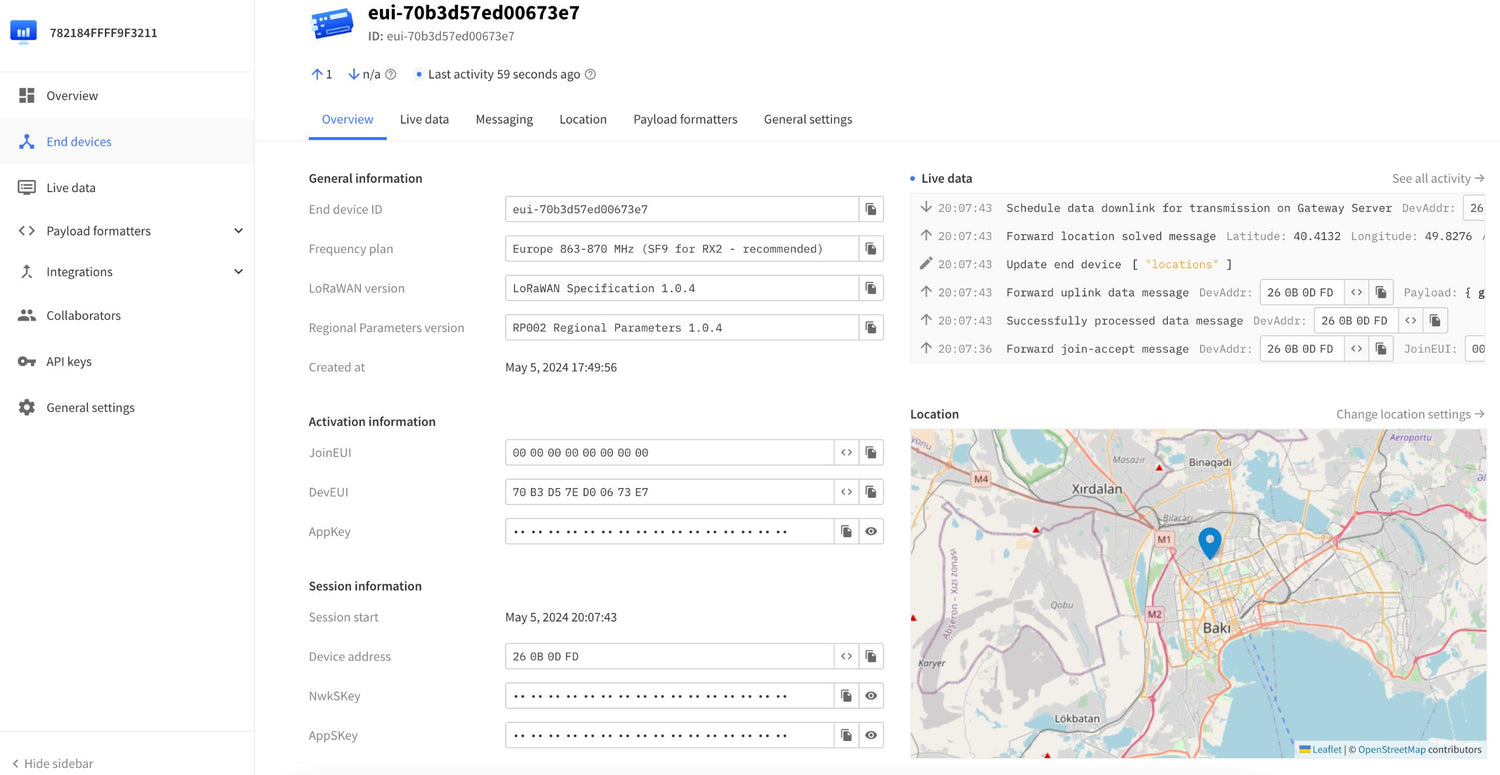
16. When you go the End Devise on the TheThingsNetwork webpage, you should be able to see the live data once the gateway receives loko information. You can see Live data on the right side and loko air unit location on the map.